Release 31.0 Notes 01 May 2022#
Summary#
In this release, we’ve developed the following improvements:
Mass Insertion of Sign-on and Sign-off Activities
‘Shift Applied’ Column Details are Displayed After Adding Activities
Labor User Hire Date Added to the Labor User Admin Screen
Commas and Double-Quoted Values are Now Allowed During CSV Imports
Easier to Add Widgets to Dashboards and other Widget Library improvements
Improvements#
Mass Insertion of Sign-on and Sign-off Activities#
In the Mass Activity Adjustment screen, you can now insert SIGN-ON and SIGN-OFF activities into multiple labor users’ schedules when inserting activity adjustments into existing activities. Previously, activities of these two types could be inserted only into empty slots on user schedules.
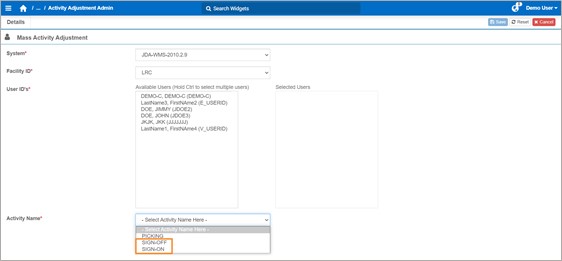
The activity’s duration must be less than the original activity’s duration
The activity must start at the same time or after the original activity’s start time
The activity must end at the same time or before the original activity’s end time
‘Shift Applied’ Column Details are Displayed After Adding Activities#
In the Activity Adjustment Admin screen, the labor user’s shift is now displayed in the ‘Shift Applied’ column when you create new activities and insert activity adjustments into existing activities. Previously, this information was displayed only for imported labor transactions.
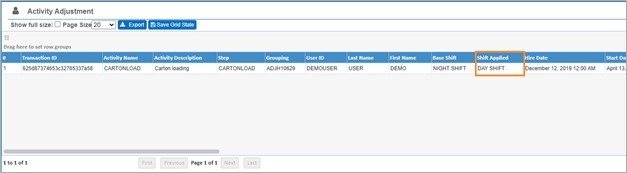
This information is now always available for you to use in widgets.
The order of priority for which of a user’s shifts is displayed in the ‘Shift Applied’ column is the following:
Scheduled shift
Assigned shift
Base shift
The shift will not be displayed in the ‘Shift Applied’ column if you add: * An activity whose stop time is more than three hours before the labor user’s shift’s start time. * An activity whose stop time is more than three hours after the labor user’s shift’s stop time.
Labor User Hire Date Added to the Labor User Admin Screen#
We’ve added a Hire Date field in the Labor User Admin screen so that you can enter when a labor user was hired.
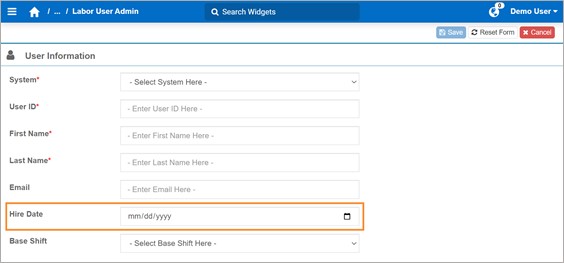
This lets a manager easily look up a labor user’s hire date when evaluating his or her performance and productivity. You can also add the Hire Date to widgets through the Widget Builder. You might want to do this to a widget that shows employee performance and productivity.
Note
 The Hire Date becomes available in the Widget Builder only after both the following events happen:
The Hire Date becomes available in the Widget Builder only after both the following events happen:
You’ve added the Hire Date in the labor user’s profile.
A new labor transaction gets imported into Rebus, and added in the Labor Adjustment Admin screen with the Hire Date field:
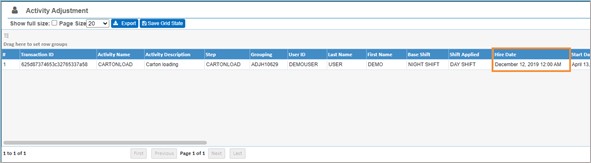
Commas and Double-Quoted Values are Now Allowed During CSV Imports#
When importing custom data and labor users in bulk, you can now upload CSV files that have commas in the values and double-quoted string values.
Here’s an example of a CSV file imported in the Custom Data Entry screen:
CSV file of custom data:

Result of imported custom data:

Previously, you could enter values that contain these characters only manually .
Easier to add Widgets to Dashboards#
The Widget Library has been re-designed to make it easier to add widgets to a dashboard.
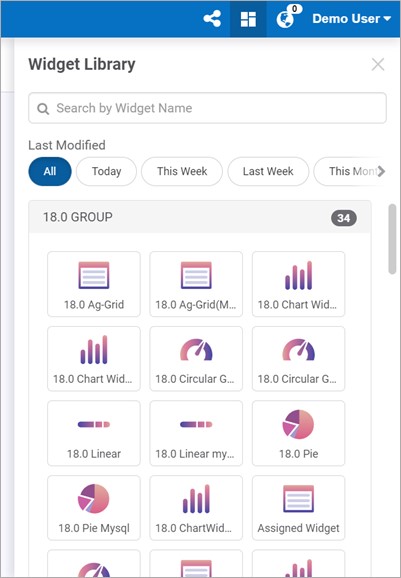
We’ve made the following changes to make the widget library easier to use and understand when adding widgets to a dashboard.
When you hover over a widget thumbnail, a tooltip appears and displays the widget’s title, the date it was last modified and by which user, and its description. This replaces the previous type of tooltip that only displayed the widget’s title.
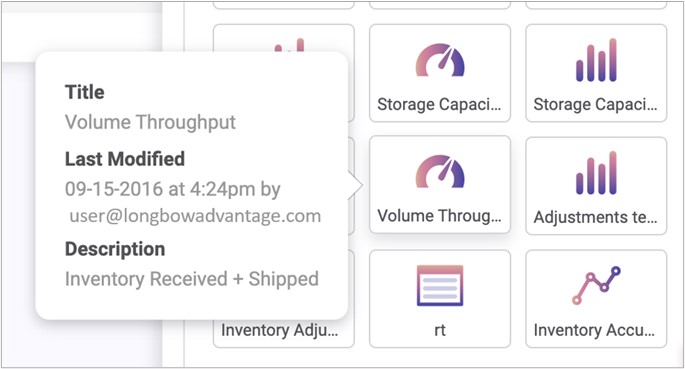
The Widget Library stays open after adding a widget to the dashboard so that you can keep adding additional widgets. Previously, the widget panel automatically closed each time you added a widget to the dashboard.
To add a widget to a dashboard, you can now simply select its thumbnail. Previously, a preview of the widget appeared when you selected it.
Closing the Widget Library is Now More Intuitive#
Click ‘X’ in the upper right corner:
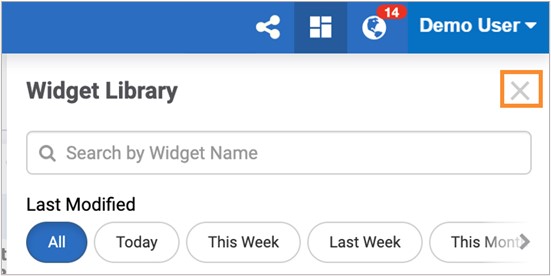
Previously, the only way to close the widgets panel was to click back on the Widgets list button.
Improved Appearance of Widget Library UI Elements#
The Widget Library’s UI has been changed to make it easier to understand:
Widget Library Filter now more Readable#
The filters are now lozenge shaped buttons instead of radio buttons. Also, a ‘Last Modified’ title is now displayed above the filters to make it clear that these buttons filter the widget list by the widget’s last modified date.
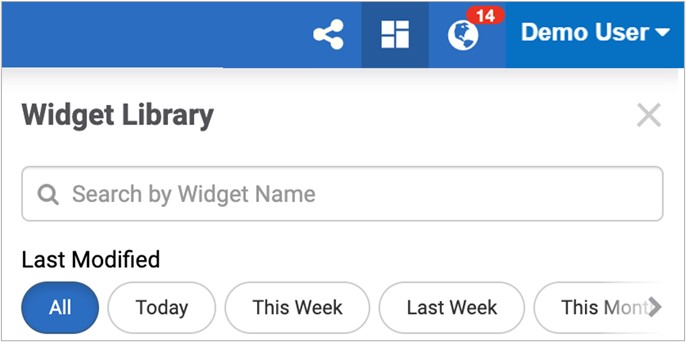
New Appearance of Widget Library Icon#
The Open Widget Library icon has been updated:
New Chart Images#
Area, Stacked Area, Full Stacked Area
Bar, Stacked Bar, Full Stacked Bar
Bubble
Gauge Circular
Gauge Linear
Grid
Line, Stacked Line, Full Stacked Line
Pie
Range Area, Range Bar
Spline, Spline Area
Step Line, Step Area
Bug Fixes#
Organization Admin - Add Api Validation Incorrect